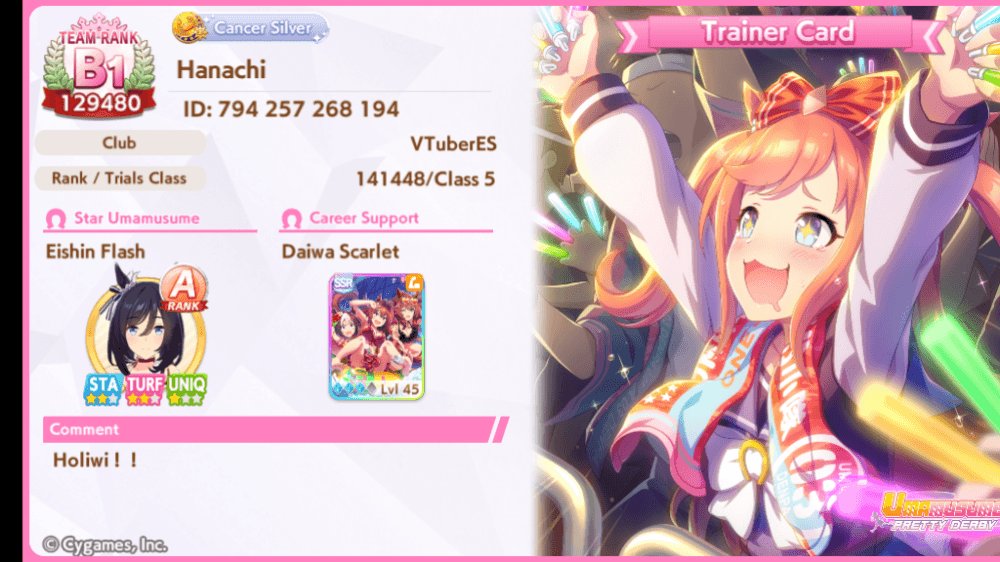El problema
Durante años, colaborar entre VTubers 3D ha requerido, de una manera u otra, enviar un stream con pantalla verde a través del internet al host, y que este le ponga un filtro de chroma key para poder usarlo en OBS. Esto conlleva una serie de problemas.
- Una conexión no óptima degrada enormemente la calidad del video.
- Se requiere de un servicio externo (OBS Ninja, Discord).
- El host solo tiene acceso a un video que no puede rotar o posicionar para ajustarlo al layout de su stream/video.
¿Qué es VNyanNet?

Es una función que se introdujo hace poco en VNyan, que permite colaborar con otros VTubers en tiempo real. Funciona con un sistema de servidor dedicado: Una maquina corre el servidor y cada uno se puede conectar a el, igual que en los videojuegos online. En VNyanNet:
- En el inicio de cada conexión, el modelo es enviado al host. Después de eso, lo único que se envía son los datos de movimiento, reduciendo enormemente el ancho de banda requerido, comparado con un video.
- Puedes hostear tu propio servidor en tu computadora, sin depender de ningún servicio externo.
- Todo ocurre dentro de VNyan, permitiendo al host usar todo el poder del software durante el collab. Posicionamiento, sincronización de eventos, efectos visuales, etc.
¿Qué se necesita?
- VNyan y VNyanNet Server
- Avatares en formato VRM. Se recomienda que estén en VSFAvatar, pero hacer la conversión no es una tarea simple. No he tenido muchos problemas usando solo VRMs, solo que se demoran un poquito en cargar al inicio.
- Una VPN que ofrezca acceso a la red de confianza cero (ZTNA), lo que permite a todos los vtubers y al servidor estar en la misma red (Puede que no sea necesario, más información abajo). Recomiendo Zerotier: es gratis, simple, compatible con todo, y es lo que me funciona a mi.
Setup de red
Para que todos se puedan conectar al mismo servidor, tienen que todos tener acceso a este a través del internet. En algunos países, es tan simple como abrir unos puertos a la red la maquina donde está corriendo el servidor, pero en Chile, por ejemplo, los proveedores no permiten hacer esto, y se requieren otras soluciones.
Si no estas seguro si tu proveedor permite el port forwarding o si tiene IP estática, recomiendo usar la opción de una VPN. Hasta donde sé, en latinoamerica casi ningún proveedor ofrece esas funciones.
Esta es la parte más complicada, pero lo bueno es que se debe hacer solo una vez.
Usando una VPN (Recomendada)
Queremos usar una VPN que ofrezca ZTNA. Cuento corto, esta funcionalidad permite a todos los computadores en la misma red de la VPN hablar entre ellos como si estuvieran conectados al mismo router, bypasseando la necesidad de abrir puertos u otras cosas complicadas. Además, es muchísimo mas seguro que abrir puertos al internet.
Daré las instrucciones para conectarse con ZeroTier One (Otra alternativa es Tailscale, pero nunca lo he usado. Estas instrucciones son una traducción/resumen de estas:
- Crea una cuenta de ZeroTier, y sigue las instrucciones para crear una organización. No necesitaras nada más que el plan gratis para esto. Esta será la red a la que todos se conectarán, incluyendo el servidor.
- En la barra lateral izquierda, ve a la sección de Networks, selecciona la red por defecto, y copa la ID de red.

- Descarga e instala ZeroTier en todas las computadores que se van a conectar, incluyendo el servidor.
- Una vez esté corriendo el software, en la bandeja del sistema debes poder ver el ícono de ZeroTier. Dale click, y luego en "Join new Network...". Pega la ID de la red, y click en unirse.

- Ahora, tienes que autorizar a cada una de las computadores que se han intentado conectar a la red. En la central de ZeroTier, te aparecerá una notificación que te dará la opción de autorizar cada computadora. También puedes ir a la lista de miembros de tu red, y autorizarlos uno a uno.


- Ahora deberían estar conectados. A cada miembro, se le asignará una IP, listada en la columna de "Managed IP". Anoten la IP donde se correrá el servidor de VNyanNet, ya que todos deberán conectarse a esa.
Si se autorizaron todas las computadores, cada una tiene una IP asignada y todos tienen un "Visto por última vez" de un par de minutos , ya deberían todas estan en la misma red local definida por ZeroTier.
Abriendo puertos (Para proveedores con IP estáticas y que permiten el port forwarding)
El port forwarding permite a computadores fuera de tu red local conectarse al tuyo a través de ciertos puertos. Estos son los pasos que debes seguir:
- Abrir los puertos en la configuración de firewall de tu sistema operativo (Tutorial para windows aquí)
- Hacer port forwarding a estos puertos en la configuración de tu router (Tutorial aquí, es muy verboso pero es el mejor que encontré en español)
Los puertos que debes abrir son:
- UDP 2456
- TCP 2457
Una vez hayas hecho esto, puedes ver si los puertos son accesibles aquí. Si no están marcados como accesibles, es posible que tu proveedor no permita el port forwarding, así que recomiendo probar el método anterior.
Con NodeCraft
Hace poco, NodeCraft, una compañía de hosteo de servidores de juegos, inició una colaboración con VNyan para hacer el hosteo de VNyanNet muy simple. Tengo entendido que es cosa de comprar un servidor y todo se configura por su cuenta. Puedes contratar los servicios aquí y ver las instrucciones aquí.

Configurando el servidor
En la carpeta de VNyanNet que descargaron y descomprimieron, pueden abrir VNyanNet.cfg y configurar una contraseña. Si usan una VPN, da un poco lo mismo, y si no, usen una contraseña segura, pues su servidor quedará abierto a TODO el internet. Luego le dan click al .exe, y su servidor ya estará corriendo!
Conectandose
En VNyan, deben seguir estos paso:
- El anfitrión debe ir a la sección de VNyanNet, y poner la IP y contraseña del servidor. Como es el anfitrión, debe crear un nuevo Lobby, y ponerle una contraseña que compartirá con los demás. Darle a "Connect" y si todo sale bien, en la sección de Lobby Details aparecerá la ID del lobby. También debes compartir eso con los demás.

- Todos los invitados, en la sección de VNyanNet, deben poner los mismos detalles del servidor, la ID del lobby, la contraseña del lobby que puso el anfitrión, y darle a conectar. Si todo sale bien, tanto el anfitrión como los invitados verán a todos sus modelos en la misma posición, y la lista de clientes coenctados en la sección de VNyanNet
 .
. - Configurar la posición de cada invitado se hace a través en un prop que representa su posición, escala y rotación. En la sección de props, dale a "Load from file", y cargar los props llamados
VNetPositionSlotX.vnpropubicados en<Carpeta de instalación de VNyan>/Items/Props, donde X es el número que representa al invitado que quieres posicionar. - En la ventana de Props, donde dice "Linked Bone", pongan "World" para que la posición sea relativa al mundo y a nada más, y en "Transform Mode", elijan "Move" para que aparezcan las flechas para reposicionar facilmente. Repitan para cada persona.

- Para que se reflejen estos cambios en todos los invitados, los invitados pueden activar "Host controls guest positions" en la ventana de VNyanNet.
Con esto, el setup para colaborar con VNyanNet ya está listo! Cada invitado puede activar redeems, bailes, toggles, etc. en su modelo y se verá instantáneamente reflejado en el host!
Aquí hay una versión video en inglés de esta sección:
Interacciones
Puedes usar los nodos de Send VNyanNet RPC y VNyanNet RPC para enviar y recibir eventos, respectivamente, entre los invitados y el anfitrión, usando los nodos de VNyan. Las posibilidades son infinitas!
Troubleshooting
Si algo no queda claro o tienen algún problema que no este cubierto aquí, siéntanse libres de preguntar! Ese es el punto de los foros :D
Estoy usando ZeroTier, pero no puedo conectarme!
Primero, el creador de la red tiene que verificar que tu computadora esté
- Autorizada (Si no lo está, debe autorizarla).
- Tenga un "Last Seen" de unos pocos minutos (Si es más tiempo, tu computadora está probablemente. desconectada).
También, debes asegurarte de que tu estatus en la red sea "OK"

Si el estatus es diferente, significa que tu computadora está desconectada. Puedes darle a Disconnect, y luego a Reconnect para ver si se arregla el problema, si no debes reiniciar el servicio de ZeroTier en Windows (Solo he visto esto suceder en Windows). Para hacer eso:
- Windows key -> buscar "Servicios" -> Abrir el primer resultado que no sea web o publicidad (Windows siendo Windows)
2- Bscar bien abajo en la ventana "ZeroTier Service". Click derecho, y darle a "reiniciar". Esperar un poco y volver a ver si el estatus de la red está en OK.
Si esto no funciona, no tengo más ideas más allá de reiniciar el computador.




 )
)